Since the last post was all about setting up one of my prefab houses, I thought I'd post about how to set up the DHARMA Video System as well:)
Actually setting up the video system is pretty simple, but unfortunately the devil is in the details...
NON-GROUP LAND
If you have your own piece of land (that lists you as owner), all you have to do is rezz the Media Settings Manager, the Video Screen, projector and the remote control. Then click on the Settings Manager and in the blue pop-up menu choose "Dharma MT":
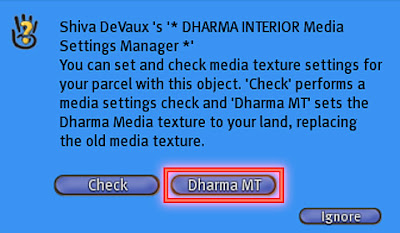
This applies the Dharma Media Texture to the parcel. To confirm that and for a final concluding step go to World > About Land ... and open the Media Tab.
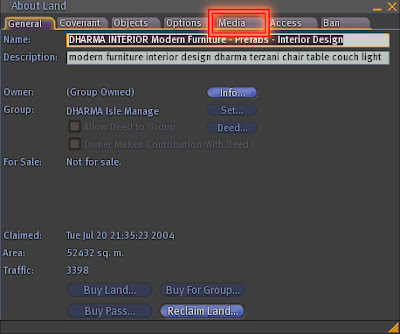
You should see the Dharma media texture in the media texture box. If the texture is there, click on the Auto-scale content box below the movie-URL (that makes the video stream use the full width of the screen) before you close the menu.
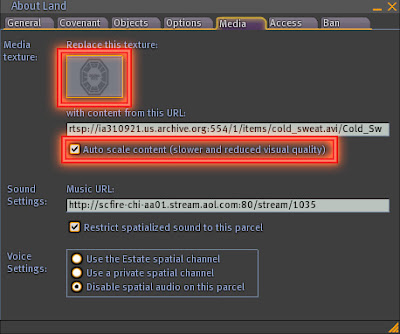
Congrats, your video system is set up. You can now click on the remote and pick a stream to play :)
GROUP LAND
If the media manager could not apply the media texture you are probably on group-land. Open the land options via World > About Land ... :
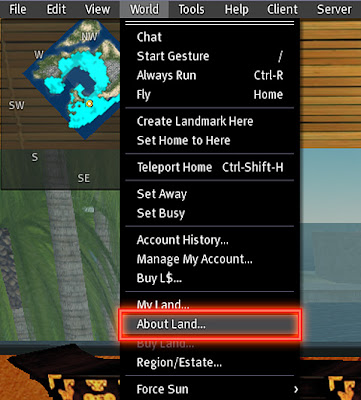
If the owner of the land lists "(Group Owned)", your land is indeed group owned. In this case you need to deed the media settings manager, the remote control and the projector to the group that owns the land. You need to deed all three objects for the video set to function properly!
In this post I'm going to deed the remote - you need to repeat the following steps for the projector and the media settings manager.
First make sure that your active group is the group that owns the land. You need to rezz the object under the group that owns the land, otherwise it will not be deeded correctly! After you made sure that the correct group is your active group, rezz the object. Then right click it and choose "Edit". The Edit Window opens. If it is not opened fully, click on "More>>"
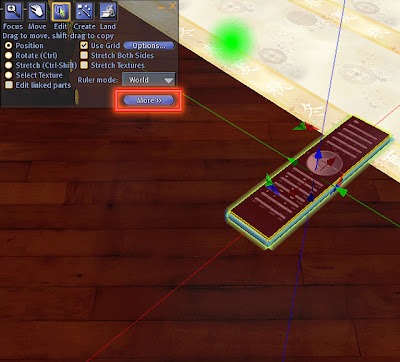
This fully opens the Edit Menu. The object information should list you as the owner of the object and the land-owning group as the object's group. If the object's group is not the land owning group, you rezzed it under the wrong tag. Take the object back into your inventory, change your active group to the group-owning group and rezz again. Sorry, if I'm really picky about that, but as I've said the devil is in the details ...
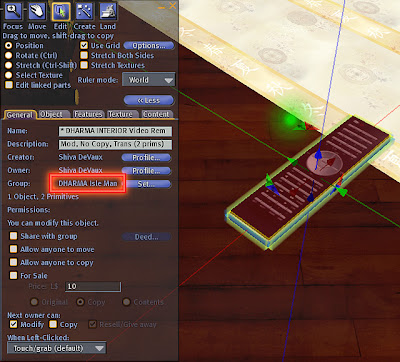
Now that the object belongs to the correct group, press the "Share with group" button in the middle of the Edit Window. That will make the "Deed..." button next to it light up. Press the "Deed..." button as well:
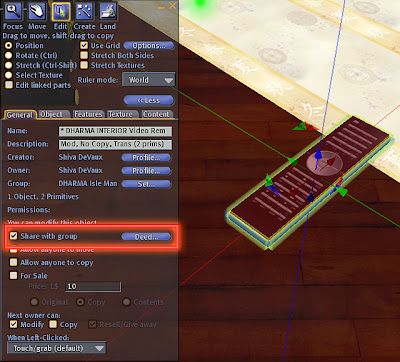
A standard information window will pop up, press the "Deed" button on this window again, and you've deede this object:)
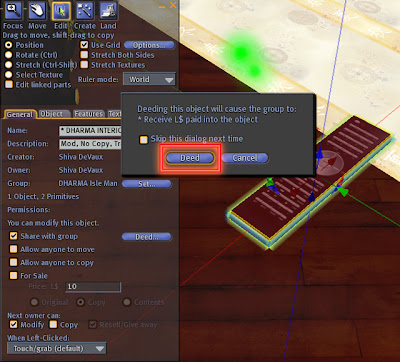
If the deed button does not light up or if the confirmation window does not pop up or you get an error message by SL you very probably lack the permissions to deed object to your group. In this case please contact the owner of your group (or one of the officers) and ask them to set you up with the appropriate group abilities ("Deed objects to group", "Manipulate (move, copy, modify) group-owned objects" and "Set group-owned objects for sale"). You need the first ability to be able to deed an object to the group, the second to move an object after it has been deeded and the third one to un-deed an object.
If the group owners/officers refuse giving you those permissions, ask them if they can deed the objects for you - transfer them the media settings manager, the remote and the projector and let them place the objects at the appropriate places and deed them.
Unfortunately, there is nothing I can do about the group permissions, only your group's owner/officers can help you out in regards to them.
After you have deeded the media settings manager, the remote and the projector, click on the media settings manager and chose "Dharma MT" in the blue pop-up menu.
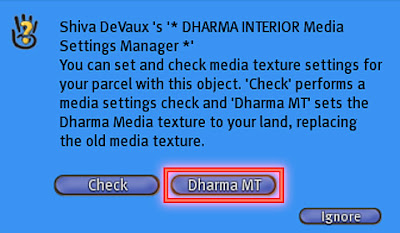
This applies the Dharma Media Texture to the parcel. To confirm that and for a final concluding step go to World > About Land ... and open the Media Tab.
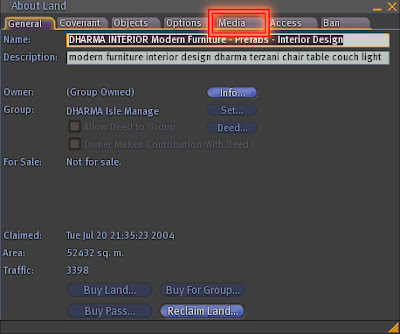
You should see the Dharma media texture in the media texture box. If the texture is there, click on the Auto-scale content box below the movie-URL (that makes the video stream use the full width of the screen) before you close the menu.
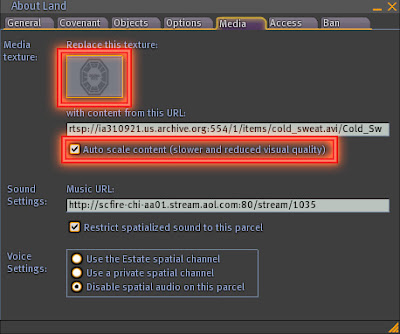
Congrats, your video system is set up. You can now click on the remote and pick a stream to play :)
Actually setting up the video system is pretty simple, but unfortunately the devil is in the details...
NON-GROUP LAND
If you have your own piece of land (that lists you as owner), all you have to do is rezz the Media Settings Manager, the Video Screen, projector and the remote control. Then click on the Settings Manager and in the blue pop-up menu choose "Dharma MT":
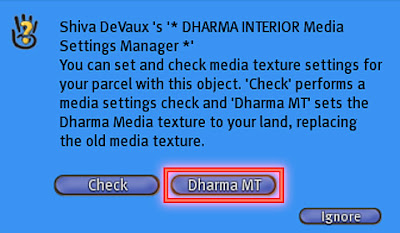
This applies the Dharma Media Texture to the parcel. To confirm that and for a final concluding step go to World > About Land ... and open the Media Tab.
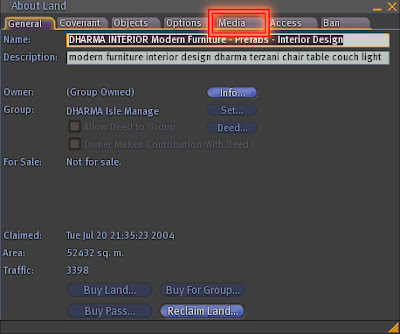
You should see the Dharma media texture in the media texture box. If the texture is there, click on the Auto-scale content box below the movie-URL (that makes the video stream use the full width of the screen) before you close the menu.
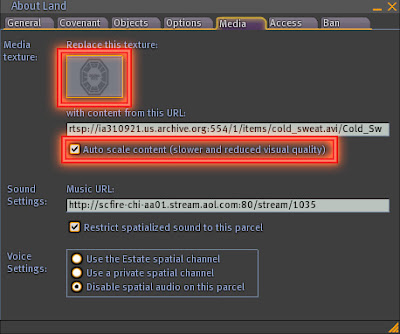
Congrats, your video system is set up. You can now click on the remote and pick a stream to play :)
GROUP LAND
If the media manager could not apply the media texture you are probably on group-land. Open the land options via World > About Land ... :
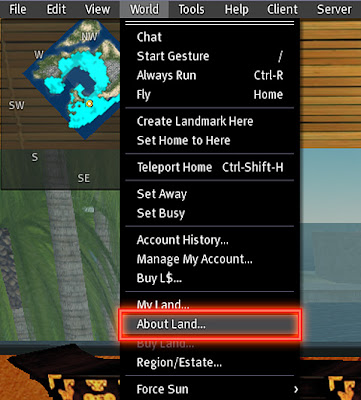
If the owner of the land lists "(Group Owned)", your land is indeed group owned. In this case you need to deed the media settings manager, the remote control and the projector to the group that owns the land. You need to deed all three objects for the video set to function properly!
In this post I'm going to deed the remote - you need to repeat the following steps for the projector and the media settings manager.
First make sure that your active group is the group that owns the land. You need to rezz the object under the group that owns the land, otherwise it will not be deeded correctly! After you made sure that the correct group is your active group, rezz the object. Then right click it and choose "Edit". The Edit Window opens. If it is not opened fully, click on "More>>"
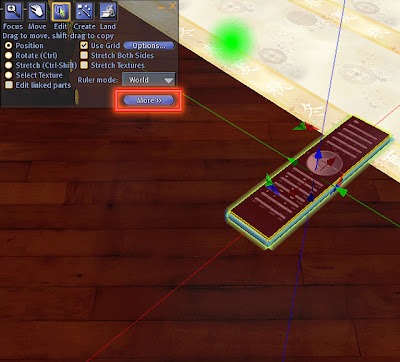
This fully opens the Edit Menu. The object information should list you as the owner of the object and the land-owning group as the object's group. If the object's group is not the land owning group, you rezzed it under the wrong tag. Take the object back into your inventory, change your active group to the group-owning group and rezz again. Sorry, if I'm really picky about that, but as I've said the devil is in the details ...
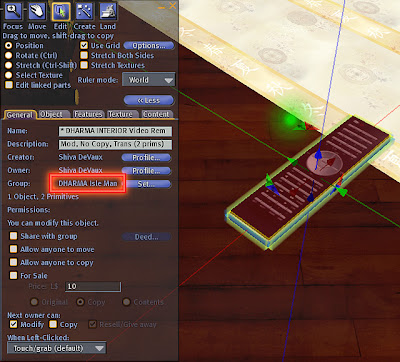
Now that the object belongs to the correct group, press the "Share with group" button in the middle of the Edit Window. That will make the "Deed..." button next to it light up. Press the "Deed..." button as well:
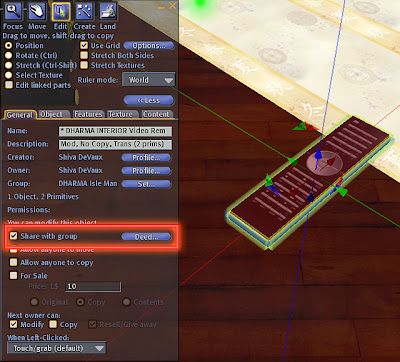
A standard information window will pop up, press the "Deed" button on this window again, and you've deede this object:)
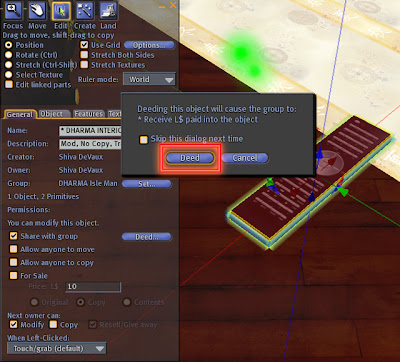
If the deed button does not light up or if the confirmation window does not pop up or you get an error message by SL you very probably lack the permissions to deed object to your group. In this case please contact the owner of your group (or one of the officers) and ask them to set you up with the appropriate group abilities ("Deed objects to group", "Manipulate (move, copy, modify) group-owned objects" and "Set group-owned objects for sale"). You need the first ability to be able to deed an object to the group, the second to move an object after it has been deeded and the third one to un-deed an object.
If the group owners/officers refuse giving you those permissions, ask them if they can deed the objects for you - transfer them the media settings manager, the remote and the projector and let them place the objects at the appropriate places and deed them.
Unfortunately, there is nothing I can do about the group permissions, only your group's owner/officers can help you out in regards to them.
After you have deeded the media settings manager, the remote and the projector, click on the media settings manager and chose "Dharma MT" in the blue pop-up menu.
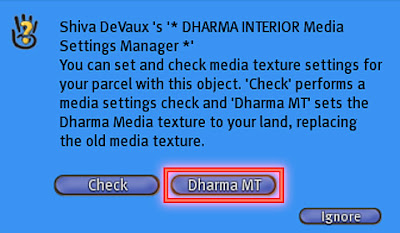
This applies the Dharma Media Texture to the parcel. To confirm that and for a final concluding step go to World > About Land ... and open the Media Tab.
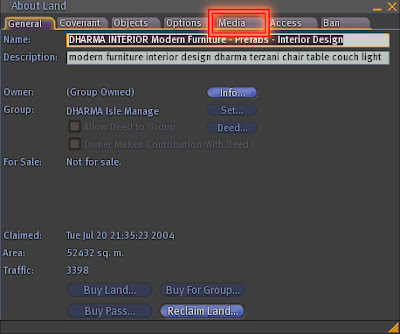
You should see the Dharma media texture in the media texture box. If the texture is there, click on the Auto-scale content box below the movie-URL (that makes the video stream use the full width of the screen) before you close the menu.
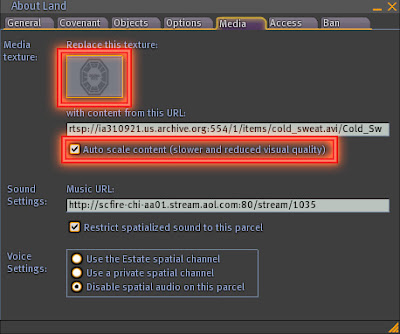
Congrats, your video system is set up. You can now click on the remote and pick a stream to play :)
Comments